UDOIT For Canvas
UDOIT is a tool that can be used by instructors to check Canvas courses for accessibility. It allows instructors and designers to scan course files for accessibility issues, explain those issues, and provide either alternate files types to remediate these issues, or an explanation on how to remediate found issues. While Ally primarily focused on accessibility of files within a course, UDOIT expands it's scope by also scanning your course for accessibility issues as well.
To access UDOIT, look for the UDOIT link in your canvas course: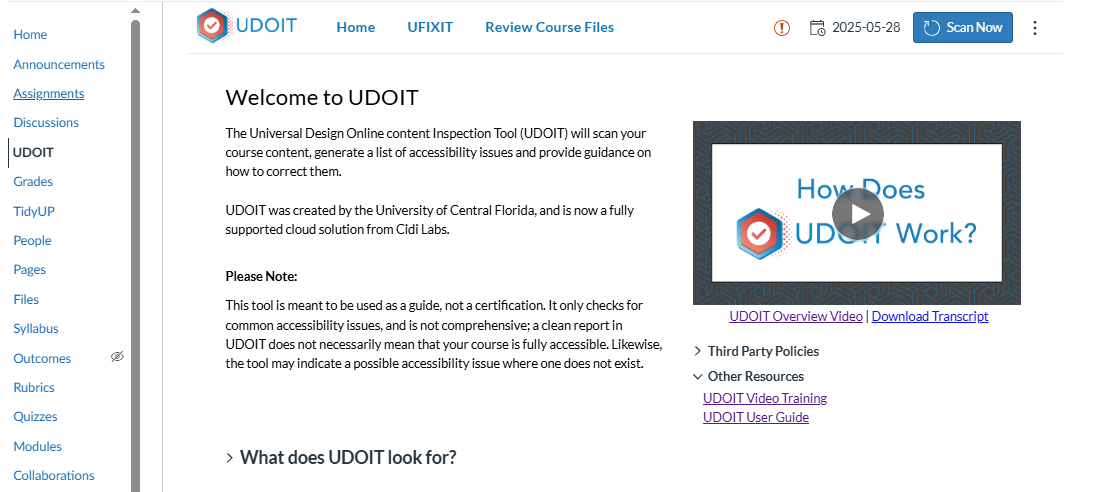
UDOIT automatically scans your course for accessibility issues every 24 hours, but a scan can be initiated by clicking the "Scan Now" button. Scanning can take up to several minutes depending on the number of documents in the course. Once completed, the total scores appear on the Home Tab, and are broken up into High, Medium, and Low impact items
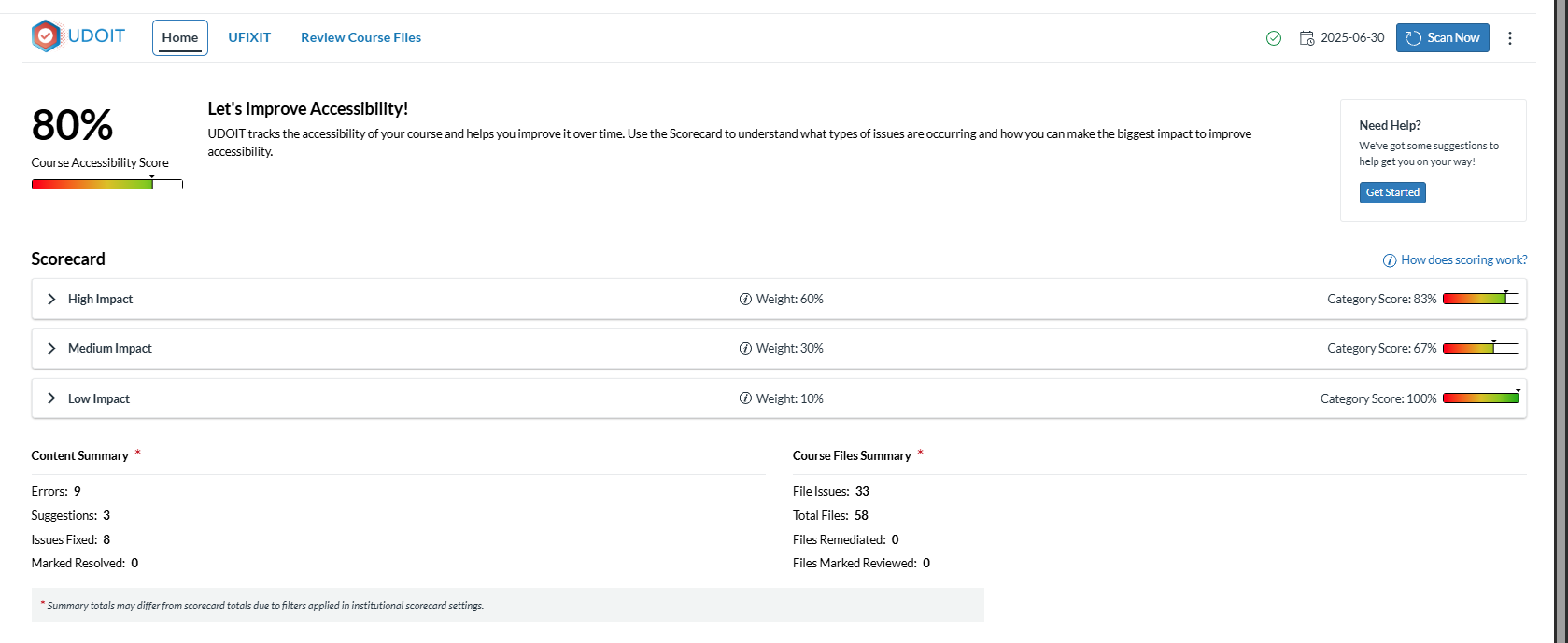
A full list of what UDOIT checks for can be found here:
UFIXIT
UDOIT also provides UFIXIT, a tool that can be used to specifically highlight and fix accessibility issues found within the course itself. Links with generic descriptions such as "Click Here," poor color contrast in a module, and missing alt-text all can leave students without important context, and UFIXIT provides a way to check for these issues.
To address these issues, click on the UFIXIT tab.
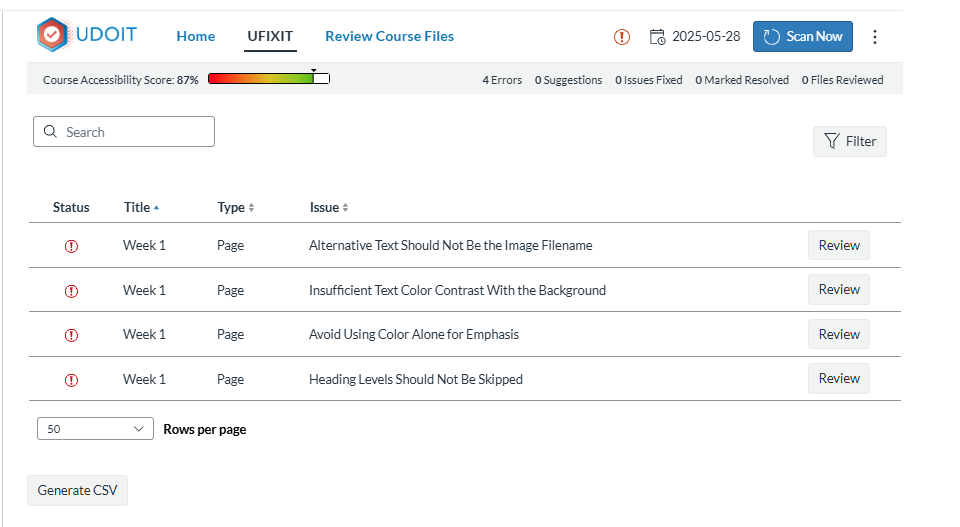
You can review the accessibility issues that are caught by clicking on the "Review" button. From there, UFIXIT will show you what the issue is, and an explanation as to why it is an issue, and then suggestions on how to fix it.
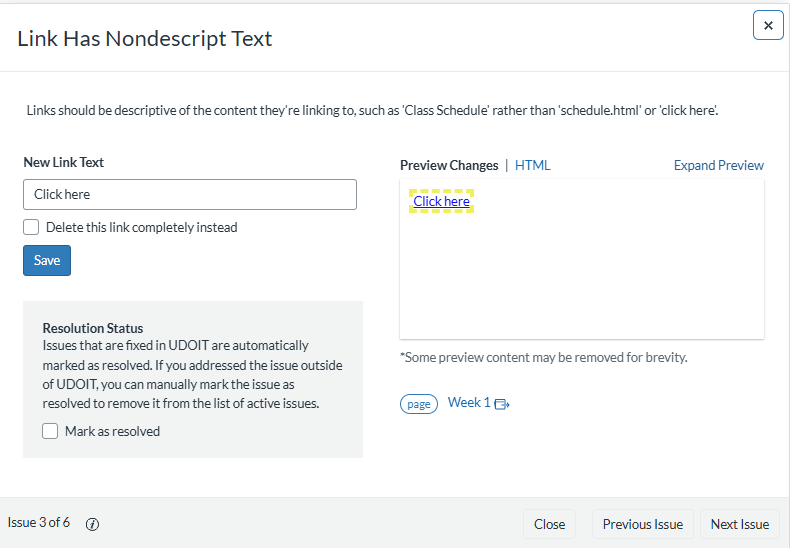
Common issues that can be caught and remediated with UFIXIT include:
- Alt-Text For Images: users who use screen readers use alt-text that is embedded in an image to learn what the image is of.
- Color Contrast: UFIXIT will let you know where in your Canvas course your color contrast may be failing, as well as how to fix and address these issues.
- Table Accessibility: Tables need to be properly structured and labeled to ensure screen reader access. UFIXIT will guide you on how to properly structure and lay out tables to ensure equal access.
- Heading Structure: Headings in a document or web page allow screen reader users to navigate from major sections in a document or web page, similar to a Table of Content. UFIXIT will show you how to structure your headings to ensure proper access.
Additional Resources
Additional resources for UDOIT and UFIXIT can be found below: