CSUSB is in the process of replacing the traditional phone system with Microsoft Teams Phone.
Employees will be migrated to the new system during Fall 2025. Info regarding the migration and updates can be found below.
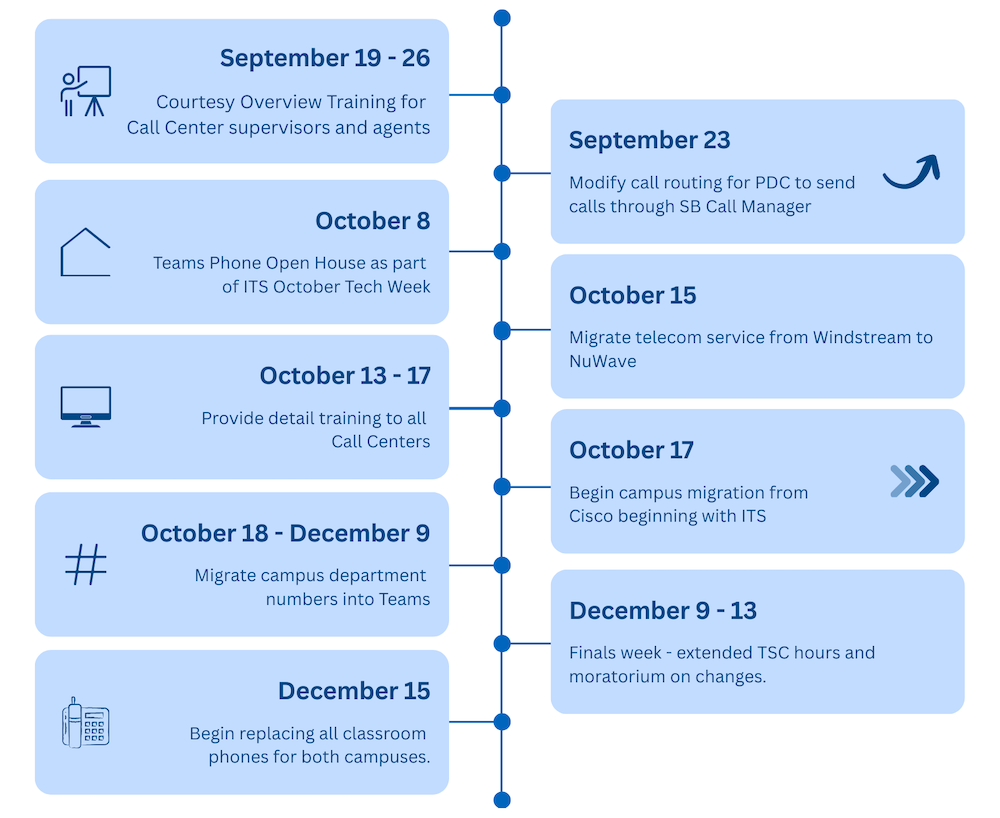
| Date | Project Task | Status |
|---|---|---|
| Sept. 19-26 | Courtesy Overview Training for Call Centers | Completed |
| Sept 23 | Modify call routing for pdc to send calls through SB call manager | Completed |
| October 8 | Teams Phone Open House as part of ITS October Tech Week | Completed |
| Oct 20 | PDC Training - Teams Intro & Call Centers | Completed |
| October 21 | Migrate telecom service to NuWave | Completed |
| October 21-22 | Provide access to Call Centers to explore features in Teams (no CSUSB #) | Completed |
| October 23-24 | Provide Training - Teams Intro & Call Centers (see training website) | Completed |
| October 22-27 | Provide access to Dept/Main Lines to explore features in Teams | Completed |
| October 24 | ITS moves phone numbers to Teams | Completed |
| October 27-31 | Provide Training - Main Line and Teams Q & A Drop-in sessions | Completed |
| October 27 - November 7 | Wave 1 - Migrate first group of campus numbers into Teams | Completed |
| November 10 - 14 | Wave 2 - Migrate second group of campus numbers into Teams | Completed |
| Nov 17 - Dec 16 | Wave 3 - Migrate remaining campus numbers into Teams | Current |
| Dec. 9 - 13 | Finals week - extended TSC hours and pause on changes. | Upcoming |
| Dec. 15 | Begin replacing all classroom phones for both campuses | Upcoming |
| Jan. 6 - 30 | Provide Teams Q & A Drop-in sessions | Upcoming |
How To Use
There are different types of features available depending on the type of phone service.
What To Expect
Your desk phone is becoming Teams Phone

Your primary phone will now be on your Microsoft Teams Desktop app. Instead of a physical desktop phone, you will make or receive calls on a laptop, desktop, or (optionally) a mobile device with Microsoft Teams installed.
The calling experience works just like a Zoom or Teams meeting, but without the video.
- Staff - All staff will be automatically enrolled in the bundled Voice and Data service. They will retain their current telephone number, or, if they don’t already have one, a new number will be assigned automatically.
- MPPs and faculty members who currently have a personal extension will be automatically enrolled in the bundled Voice and Data service. They will retain their current telephone number.
- Adjunct faculty who do not currently have a personal extension will be able to make campus calls using Teams, but will not receive a personal number.
- Any current desktop phones will be deactivated. Department Offices and Call Centers will be provided a new physical phone that connects to a Team in your Teams app. Physical Teams phones are in limited supply. Our campus has a software-first approach to Teams Voice services.
Prior to Migration Day
Physical phones for the main lines will be provided to your designated ITC tech before the migration day.
Your division/college will be notified of the migration date before the date.
Various training sessions, including Q&A Drop-In sessions are provided. The schedule is below, with new dates being added regularly.
On Day of Migration
Your designated ITC tech will place these phones at the current main line locations. On your migration day, they will visit each area to plug in the new Teams phones and collect the old Cisco phones. You do not need to do anything.
All extensions will remain the same, but calls will now ring directly in Microsoft Teams. You’ll be able to make and receive calls using the Teams app on your computer, mobile device, or a Teams-enabled desk phone.
Classroom and Common Area Phones
Phones in classrooms and common areas will be replaced after the end of the semester.
Purchasing Headsets
If you do not have a webcam/microphone or a headset, please submit a request through your designated ITC tech. These can be ordered using department funds, depending on budget. Please see Recommended Headsets and Phones for the estimated cost.
Support During Migration
If you experience any issues or have ideas to improve the process, please email teamsphoneproject@csusb.edu. The migration team is actively monitoring this inbox.
When
Your department's migration will occur on a specific date between October 18 and December 9. A detailed schedule will be provided to department heads.
Your Migration Date
Divisions/Colleges will be notified before their migration date. Once the schedule is confirmed, it will be posted below.
| College/Division | Migration Date |
|---|---|
| School of Behavioral Sciences (SBS) | Friday, November 7 |
| Library | Wednesday, November 12 (beginning Monday evening) |
| College of Arts and Letters (CAL) | Thursday, November 13 |
| Strategic Enrollment Management & Marketing (SEMM) | Friday, November 14 |
| Jack H. Brown College of Business & Public Administration (JHBC) | Tuesday, November 18 |
| College of Extended and Global Education (CEGE) | Wednesday, November 19 |
| College of Natural Sciences (CNS) | Friday, November 21 |
| Division of Finance, Technology & Operations (FTO) | Tuesday, November 25 |
| Housing & Residential Education | Tuesday, November 25 |
| Student Affairs | Tuesday, December 2 |
| Human Resources | Wednesday, December 3 |
| Palm Desert Campus (PDC) Staff | Wednesday, December 3 |
| SMSU/Rec Center | Wednesday, December 3 |
| Academic Affairs | Thursday, December 4 |
| College of Education (COE) | Friday, December 5 |
| College/Division | Migration Date |
|---|---|
| Health Center and CAPS | Friday, December 12 |
| University Advancement | Tuesday, December 16 |
| Dining Center & Bookstore Teams | Tuesday, December 16 |
| President's Office | Tuesday, December 16 |
| University Police Department (UPD) | Wednesday, December 17 |
Training Schedule
- Thursday, October 23 | 9:30–10:00 a.m. | Call Tree Training | PL-1104
- Thursday, October 23 | 10:00–11:00 a.m. | Call Center Training | PL-1104
- Friday, October 24 | 9:00–10:00 a.m. | Call Tree Training | PL-1104
- Friday, October 24 | 10:00–10:00 a.m. | Call Center Training | PL-1104
- Friday, October 24 | 1:00–1:30 p.m. | Q&A Drop-In Session | PL-1104 and via Zoom
- Monday, October 27 | 4:00–5:00 p.m. | PL-1104 | Main Line/Department Training
- Tuesday, October 28 | 3:00–4:00 p.m. | Main Line/Department Training | PL-1104
- Tuesday, October 29 | 10:00–11:00 a.m. | Q&A Drop-In Session | PL-1104 and via Zoom
- Thursday, October 30 | 9:00–10:00 a.m. | Call Queue Training Session | PL-1104
- Friday, October 31 | 2:00–3:00 p.m. | Q&A Drop-In Session | PL-1104 and via Zoom
- Monday, November 3 | 10:30–11:30 a.m. | Call Tree (Auto Attendant) Training Session | PL-1104
- Tuesday, November 4 | 9:30–10:30 a.m. | Call Queue Training Session | PL-1104
- Friday, November 7 | 2:00–3:00 p.m. | Q&A Drop-In Session | PL-1104 and via Zoom
- Wednesday, November 12 | 3:00–4:00 p.m. | Teams Phone Q&A | PL-1104
- Friday, November 14 | 9:00–10:00 a.m. | Teams Phone Call Tree | PL-1104 and via Zoom
- Monday, November 17 | 2:00–3:00 p.m. | Teams Phone Q&A | PL-1104 and via Zoom
- Wednesday, November 19 | 10:00–11:00 a.m. | Teams Phone: Your Direct Number | PL-1104
- Thursday, November 20 | 12:00–1:00 p.m. | Teams Phone: Faculty Training | PL-1104 and via Zoom
- Tuesday, November 25 | 2:00–3:00 p.m. | Teams Phone Q&A | PL-1104 and via Zoom
- Tuesday, December 2 | 3:00–4:00 p.m. | Teams Phone Q&A | PL-1104 and via Zoom
- Thursday, December 4 | 2:00–3:00 p.m. | Teams Phone Q&A | PL-1104 and via Zoom
- Friday, December 5 | 2:00–3:00 p.m. | Teams Phone Q&A | PL-1104 and via Zoom
- Monday, December 8 | 2:00–3:00 p.m. | Teams Phone Q&A | PL-1104 and via Zoom
- Wednesday, December 10 | 9:00–10:00 a.m. | Teams Phone Q&A | PL-1104 and via Zoom
Upcoming Training Schedule
Recommended Headsets and Phones
The following devices are recommended for the Teams Phone migration. Details are below with negotiated pricing as of October 2025. Pricing may differ if purchased after the migration.
Headsets
All of the headsets listed have the following features:
- On-ear (stereo)
- Noise-cancelling
Unique features and detailed datasheets are listed below under each headset.
Poly Blackwire 3220 Headset

- Wired: USB Type-C®, USB Type-C®/A adapter
Estimate: $32.63 + taxes and fee
Poly Blackwire 5220 Headset

- Wired: USB Type-C®, USB Type-C®/A adapter, 3.5 mm audio
Estimate: $55 + taxes and fee
Poly Blackwire 8225 Headset

- Dual-directional mic
- Padded headband and soft leatherette ear cushions
- USB-C Headset +USB-C/A Adapter
Estimate: $123.21 + taxes and fee
Phones
All of the phones listed have the following features:
- Dedicated Teams Button
- Poly HD Voice
- Full-Duplex Speakerphone Operation and Echo Cancellation
- Poly Acoustic Fence and NoiseBlock AI Technologies -
Eliminate distracting background noise - Message waiting indicator light
Unique features and detailed datasheets are listed below under each phone.
Poly CCX350

- 2.8 inch color LCD screen (640 x 480)
- 4 physical line keys
- Illuminated Keys
Estimate: $129 + taxes and fees
Poly CCX505

- 5" color touchscreen (720 x 1280 pixel)
- On-screen virtual keyboard
Estimate: $203 + taxes and fees
Poly CCX600
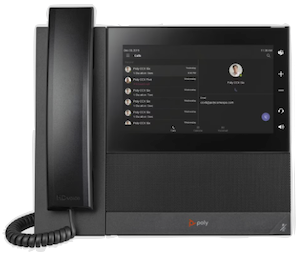
- 7" color touchscreen (720 x 1280 pixel)
- On-screen virtual keyboard
Estimate: $289 + taxes and fees
FAQ
Getting Started
- You keep it!
- It just goes mobile with all the pro-level features you love:
No, Cisco phones were in those rooms prior to online meetings. With the phone service integrated into Teams, users should use the computer.
You do not need to do anything, your area Tech will come by after your area is migrated to pickup the old Cisco Phone.
If you need to retrieve old voicemails, you can still access them:
- Through the voicemail emails you currently receive, or
- By dialing 909-537-7900, then entering your extension and PIN.
- Select Settings and more
next to your profile picture at the top of Teams.
- Select Settings
.
- Go to Calls
.
- Scroll down to Manage Voicemail.
- You have two options to set your greeting message:
- Click Record a greeting and record your own voice
- Type a message in the Your custom greeting box. The system will use text-to-speech to say the greeting to callers.
The changes are automatically saved. Any callers that are sent to voicemail will hear the new greeting.
Personal Voicemails
- Click the Calls tab
.
- In History, click the All button and select Voicemail.
- Select a voicemail.
- On the right side, view the transcript, review the details (date and time), or click play to listen.
Voicemails are also emailed with the audio recording and transcript.
Voicemails for Main Lines/Call Centers
- Open the Team for your Main Line/Call Center.
- Click Calls on the left.
- Click the Calls tab at the top.
- In History, click Voicemail.
Select a Voicemail. The details for the voicemail will display
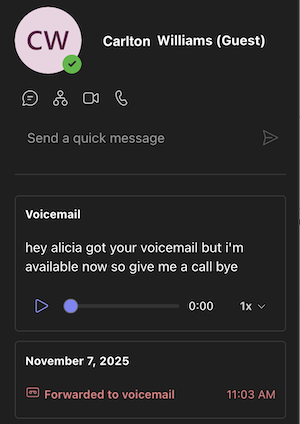
Sample Voicemail message - Click Play to listen to the audio recording.
- If possible, the system will also provide a transcription.
Voicemail in Email
The voicemail is also forwarded to email.
For Main lines and Call Centers, the voicemail emails are found in your Groups in Outlook. This is at the bottom of the folder list.
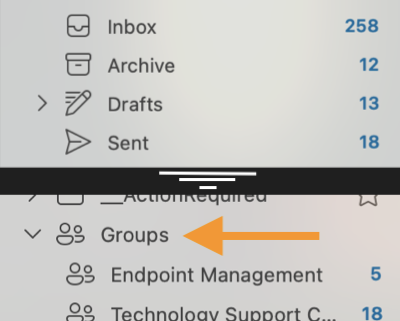
Tip: Right-click and choose Add to Favorites to show the selected folder at the top of your Outlook in Favorites.
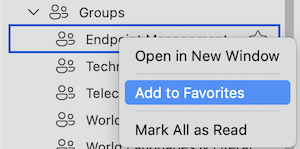
General Use
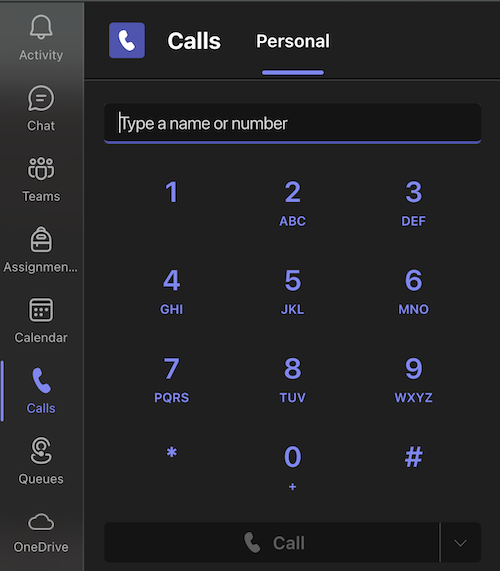 There are many ways to make a call. One method is using the Calls tab.
There are many ways to make a call. One method is using the Calls tab.
- Click the Calls tab on the left.
- Either dial a number using the keypad, search for a contact, or select from your speed dial list.
- To call from the main line, click the arrow to the right of the Call button and select the Call as...
Check out other methods to make calls in Teams.
Incoming calls appear as notifications within Teams, showing caller information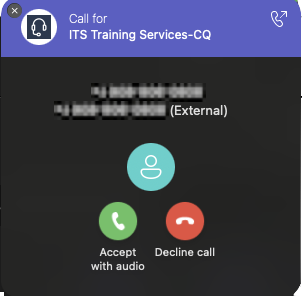 and line name.
and line name.
- When you receive a call, a notification will appear.
- Click Accept to answer or Decline to send to voicemail.
You can also choose to answer with video if the caller is using Teams.
Select Settings and more
next to your profile picture at the top of Teams.
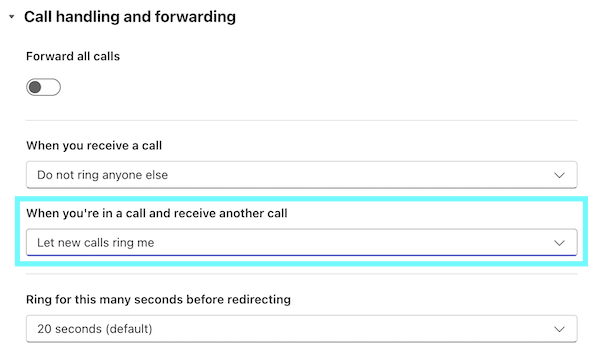
- Select Settings
.
Go to Calls
.
- Select Let new calls ring me In the section When you're in a call and receive another call.
Yes, if you have Teams installed on your mobile phone or another device, you can continue a call on your phone and vice versa.
Once a call is started or answered, a message similar to below will appear on your other device(s):

Click the Join call button on the right to join from that device.
If you have a phone for your direct line, you can pair it by completing the following:
- On the phone, use the navigation buttons to select the Refresh code button.
- Click the center √ button to display a code.
- Log into myCoyote in a browser.
- Open the MS device login .
- Enter the code from the phone.
- Select your CSUSB account.
For information about using the phone features: Poly 350 Calling and conferencing
Microsoft Teams client will work as long as the network is up and your PC/Laptop is up.
Physical phones will keep working until the backup power that runs the phone switch is drained.
Teams is designed to work even with limited bandwidth. For critical calls, consider connecting to campus Wi-Fi or a wired connection. The mobile app can use cellular data as a backup.
Yes. Calls will go to your line and forward to voicemail if set up.
If you've installed the Teams mobile app, calls will ring on your other device when your computer is off.
Call Centers and Main Lines
A main line is where a single Office/Non-personal number is answered by one or more staff. A call center includes a Call Queue (CQ) that helps handle incoming calls more efficiently—especially when several callers are trying to reach the same department or support team. It automatically routes calls to available members or agents, including common area phones that student assistants might use.
A common area phone is a physical phone that is used by multiple people to make and receive calls.
A user who handles incoming and outgoing calls, using the Microsoft Teams Call Center features.
A Supervisor is a user who oversees a call center and manages specific configuration settings for the center in Teams.
Miscellaneous
No, an International call plan can be added and all charges will be passed onto the respective area.
Yes, submit a TNS Work Order Request form.
No, the buttons work independently of the phone system.
No, your location is only used if you dial 911 emergency services.
Accessibility Features
| Feature | Why It’s Helpful |
|---|---|
| Real-Time Text (RTT) | Enables real-time typed communication. |
| Live captions / transcription | Supports hearing-impaired and distracted users by offering on-screen captions or transcripts. |
| Sign Language / CART access | Enables human interpretation and accuracy if a sign language interpreter or CART captioner is added as a guest. |
| Screen Reader & Keyboard nav | Teams supports full keyboard navigation and works seamlessly with screen readers. |
| High contrast / Zoom | Crank up high contrast and zoom in/out to aids low vision and color-impaired users. |
| Noise suppression | Filters out background chaos to reduce distractions, helping those lip-reading. |
| Spotlight & simple views | Keeps sign language interpreters front and center by spotlighting if added as a guest. |
| Disability Answer Desk | Microsoft’s Disability Answer Desk offers expert help in multiple languages, including ASL. |